Hello Folks,
However, today's post is giving solution for one issue but it will open up your mind to hunt for solution of many issues. If not then it will help you to understand roles and permission of vROPS with realtime example.
So, story is like, I was working on vRops and noticed that I couldn't share my dashboard which I created with my domain account. Hope you know how to share any dashboard created in vROPS. If not then refer to below image. Click on highlighted icon to share any dashboard.
But, I was not getting this icon. Refer to below image. Do you see any icon here? Of course not.
Now, let's hunt for solution. It is clear that if you don't see any functionality in any application then it can be due to two reasons
1. An application bug
2. Less or no access permissions
First point is ruled out because, I cross checked with admin account that I could see this option with admin account.
If not first then it is second point which is causing the issue here. Now, question is how to resolve it.
Here you go...
Question 1 - What is your user account name?
In my case, it is holadmin. I used VMware HOL to demonstrate this time ;)
Question 2 - This user is part of which "User groups"?
To check this, navigate as shown in below image
Question 3 - What roles are assigned to these groups?
I would check in "HOL Admin Group" because "Everyone" group is default one. Want to know, how to check? follow below steps-
Now, as you can see in above pic that group "HOL Admin Group" has "Administrator" role. What Next?
Question 4 - This "Administrator" roles has which permissions?
Let's explore it further with below image.
To see all permission, you can check the permission column and to modify, click on EDIT.
Hope you can see that check boxes, Share(internal) and Share (public) are unchecked. This is the reason, I couldn't see the share icon because share dashboard permission was not granted to this group.
Share(Internal) - dashboard can be shared between the users who are part of this group only.
Share(Public) - dashboard can be shared between all the users who are part of any group in vrops.
Check both option (or one, as per your wish) and click on update.
That's it. After update, you will see the share icon as I shown above in very first image.
This was just an example but if you understand it then you will be able to resolve many such issues.
Hope it was useful!
Any thoughts, any comments are welcome!







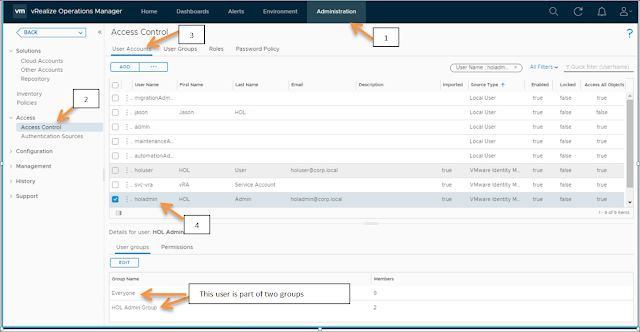



0 Comments:
Post a Comment